If you don’t use USB drive much, then its a good idea to disable it to prevent any malware infection from a USB drive.
To disable USB port or USB drive in Windows 7, click on Start button, type "regedit" in the search box, and start the regedit program when you see it in the results.
In the regedit, navigate to this path in the left panel,
HKEY_LOCAL_MACHINE\SYSTEM\CurrentControlSet\Services\USBSTOR
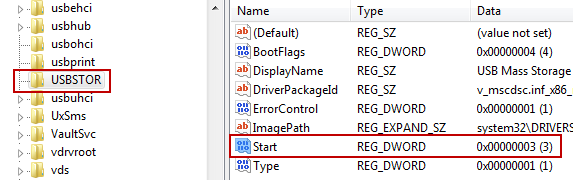
Now double click on the "Start" key in the left panel, and change its value to 4. This will disable the USB drive or USB port in your computer. To enable the USB drive again, change the value of this key to 3 again.
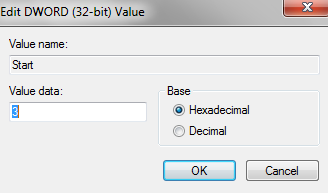
Now you have to reboot/restart the your PC for better results.
No comments:
Post a Comment